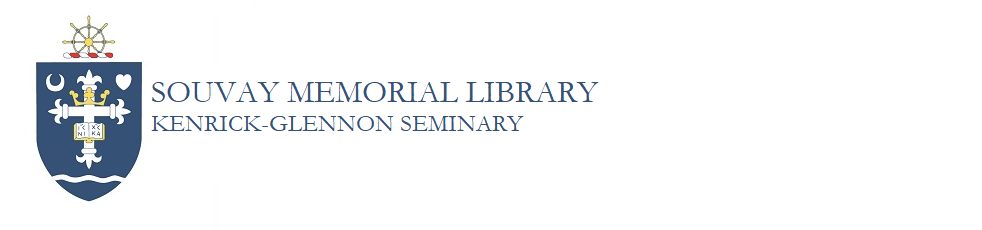How do I use the self-checkout station?
Answer
The self-checkout station is at the circulation desk, and is on a laptop with attached barcode scanner. It should already be set to the checkout page. If it is not, click here for additional instructions.
The checkout page has two boxes, side-by-side: one for your email address, and the other for the book's barcode, which will thus assign that book to your patron account. To checkout, follow these steps:
1. Enter your Kenrick email address in *lowercase letters* in the left box and click "Enter." Your patron record should appear.
2. Then click on the right box, so the cursor is on it.
3. Use the scanner to enter the *library* barcode and click "Enter." The library barcode is almost always inside the book, near the front cover or title page.
4. Once you scan it, the book's record will appear with its checkout date. If you have additional books to check out, keep scanning their library barcodes.
5. When you are finished, click on "End session" in the lower right corner, to leave the checkout page clear for the next patron. DO NOT CLOSE OUT THE TAB!
This is what it looks like:

If you entered your email address and scanned the barcode correctly, this is what it should look like:

Things to remember:
- When you're finished, always click on "End session" to ensure that other patrons' books don't get checked out to your account!
- When scanning, remember to scan the *library* barcode, which is inside and near the front of the book. Many books have an ISBN barcode from the publisher on the outside, typically on the back cover. DO NOT SCAN THAT!
- Do not close out the tab or window. But if they are closed, click here for instructions.
- If you have any difficulties checking items out, please email the library at library@kenrick.edu, letting us know which book you checked out.