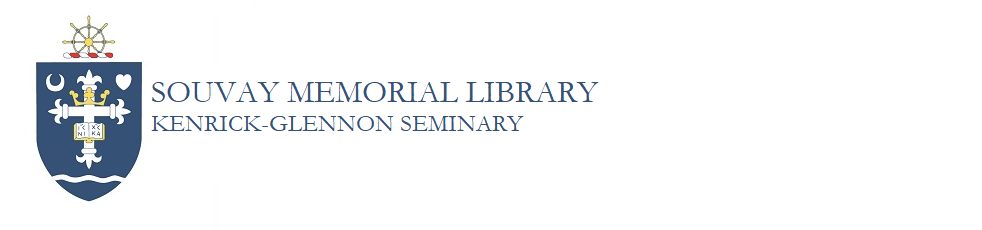How do I generate a Grammarly report for my assignments?
Overview
Grammarly reports provide a snapshot of your writing performance and help certify that the paper was not plagiarized or mostly written with the assistance of artificial intelligence. We recommend that for a major writing assignment you should upload your draft to generate a report BEFORE you start using Grammarly to make corrections. This gives your instructor a before-and-after comparison, and allows you to track your progress.
Steps
1. Go to the library website at library.kenrick.edu, scroll down, and click on the Grammarly icon to log in:

2. Log in using your Kenrick email address and self-chosen library PIN. If you do not have a PIN or have forgotten it, click on "Set or Reset your PIN Here."

3. Once you are in, you will land on the default homepage. Near the top of the screen, you will see an "Upload file" option. Click on that to upload your draft or completed paper. Conversely, you can also click on "New doc" and paste in your text.

4. Once you upload your text, you will get a "Set Goals" pop-up. Select your preferences and click "Done."

5. Once your text is displayed, click on "Check for AI text & plagiarism" in the top right corner.

6. Next, click on "Overall score" in the top-center of the screen.

7. You will see a pop-up summary of the report. Click on "Download PDF Report" at the bottom of the pop-up. Save that report and submit it to your instructor along with your assignment.