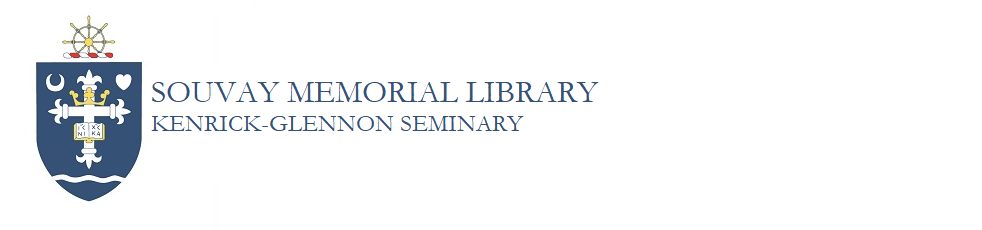How do I install Grammarly on a Kenrick account?
Overview
The library provides free Grammarly accounts to all seminarians in Configuration I-III. To install Grammarly on your computer, you will need to log into Kenrick's Grammarly portal, select "Apps," and then do two downloads: one for Windows and one for your web browser. Follow the instructions below for further details and screenshots.
Steps
1. First, confirm with the library that you are registered as a Kenrick patron on Grammarly.
2. Once you are in the system, go to the library website at library.kenrick.edu, scroll down, and click on the Grammarly icon to log in:

3. Log in using your Kenrick email address and self-chosen library PIN. If you do not have a PIN or have forgotten it, click on "Set or Reset your PIN Here."

4. Once you are in, you will see an options menu on the left side of the screen. Click on "Apps."

5. On the next page, you will see a list of four Grammarly apps. Start first with "Grammarly for Windows" and click on the "Install" button. The installation of Grammarly on Windows will embed Grammarly in your Word documents and allow for corrections and tutoring assistance as you write.

6. Once you have downloaded "Grammarly for Windows," repeat the process for the second app, which embeds Grammarly on your preferred web browser.
Note
Seminarians in Configuration I who use Grammarly for their Triune God papers and Research and Writing assignments are asked to submit Grammarly-generated reports. Please see this FAQ for information on how to generate those reports: https://kenrick.libanswers.com/faq/416305